Clickhouse Backup¶
Follow these steps in clickhouse server.
Download Clickhouse-backup-utility.zip from the link provided in email.
Make directory in path /motadata:
mkdir clickhouse-backup
Upload Clickhouse-backup-utility.zip and unzip it in path /motadata/clickhouse-backup:
unzip Clickhouse-backup-utility.zip
After unzip, following files should be visible:
Clickhouse_backup
config.yml
Add 775 permission to the clickhouse_backup
chmod 775 clickhouse_backup
Open config.yml file and enter values w.r.t. your clickhouse configuration.
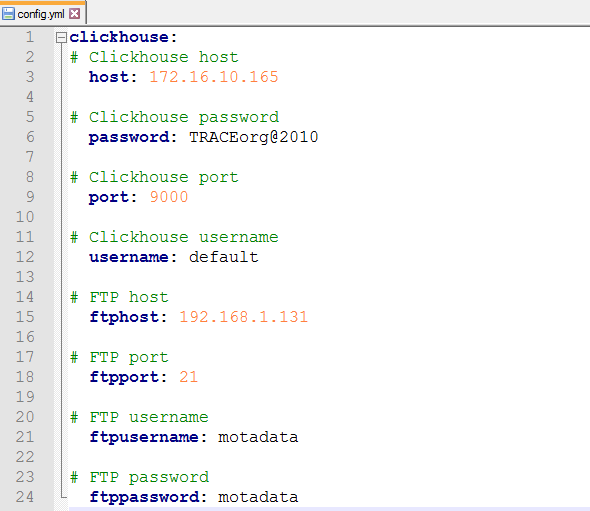
Set up FTP Settings¶
Take the backup in a new file. Keep the file name of your choice.
/motadata/clickhouse-backup/clickhouse-backup create -c/motadata/clickhouse-backup/config.yml <file name of your choice>
When backup is complete, your file will appear in /motadata/clickhouse/backup’. If you have set up FTP information in config.yml, motadata will create a copy of backup in shared server path.
Troubleshooting
In case if there is any interruption while taking the backup, do following step:
Remove all folders in /motadata/motadata/shadow.
Follow step 7